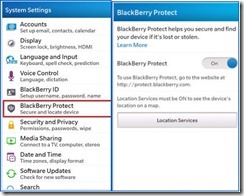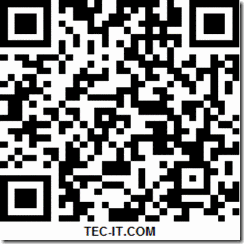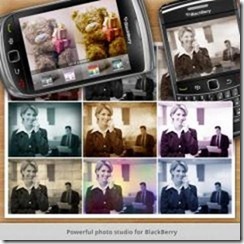Here is tutorial to install BB protect for Blackberry Style 9670 Oxford . Maybe you’ve just misplaced your smartphone. Lock and display a message on your smartphone Home screen for whoever may find it. Then locate it on a map and go get it. Or if you think your smartphone is nearby, simply force it to ring at full volume.
Enabling the blackberry protect is easy ,straightforward process and so its worth your time.To
enable the blackberry protect from your blackberry Style 9670 Oxford ,
1. To enable this feature,you need to be signed into your blackberry I.D
2. Migrate to settings and tap on the blackberry protect.
3. Once that is done,your blackberry is now protected in case of theft.
Congratulations,your blackberry is now protected.In case of theft or misplacement,you can now visit protect.blackberry.com,sign in and locate the present GPS location of the device.In addiction to locating the GPS location,you’re also able to play a sound to help you locate it, display a custom message, lock it with a new password, and wipe the device remotely.