Here is tutorial how add application, update application or delete application of Blackberry Curve 8320 . You can add, update, or delete applications on your BlackBerry® device using the Applications screen in the BlackBerry® Desktop Software. By updating that application software, you may be able to enjoy new features or enhancements.
When you connect your device the PC, your device is scanned and the applications are listed in the Applications pane.
1. Connect your Curve 8320 device to your computer.
2. In the BlackBerry Desktop Software, click Applications.
3. When your Curve 8320 device applications are listed, do any of the following:
• To update an application, click the + icon beside the name of the application.
• To delete an application, click the x icon beside the name of the application.
• To install an application file (.alx) that is saved on your PC, click Import files to browse to it.
4. In the Application Summary pane, review your changes.
5. Click Apply.
Note : You have added an alx for Curve 8320 , to the App Loader, so it knows which cods you are trying to load to the device. If you add another alx, with the same cods, it rejects this, telling you get the following error message: "No additional applications designed for your device were found". . In this case, it should probably say ‘application cods already added’.
Add Application BlackBerry® Curve 8320, Delete app BlackBerry® Curve 8320 ., How to Update application BlackBerry® Curve 8320
Here is download link 1979’s Snake Games for Blackberry. It is by far the best interpretation of classic snake game with great graphics and enriched gameplay it will greatly improve your game
Download direct to your BB by scan this QR code below :
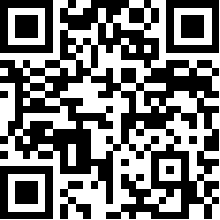
Download from BB appworld : CLICK HERE
Supported operating systems: RIM BlackBerry PlayBook OS 2.0, RIM BlackBerry Tablet OS 1.0

Download Snake Games Blackberry, Snake Games BB
Find step by step guide to Add the application, update application or delete application for Blackberry 7230/ 7290 can you read in here. You can add, update, or delete applications on your BlackBerry® device using the Applications screen in the BlackBerry® Desktop Software. By updating that application software, you may be able to enjoy new features or enhancements.
When you connect your device the PC, your device is scanned and the applications are listed in the Applications pane.
1. Connect your 7230/ 7290 device to your computer.
2. In the BlackBerry Desktop Software, click Applications.
3. When your 7230/ 7290 device applications are listed, do any of the following:
• To update an application, click the + icon beside the name of the application.
• To delete an application, click the x icon beside the name of the application.
• To install an application file (.alx) that is saved on your PC, click Import files to browse to it.
4. In the Application Summary pane, review your changes.
5. Click Apply.
Note : You have added an alx for 7230/ 7290 , to the App Loader, so it knows which cods you are trying to load to the device. If you add another alx, with the same cods, it rejects this, telling you get the following error message: "No additional applications designed for your device were found". . In this case, it should probably say ‘application cods already added’.
Add Application BlackBerry® 7230/ 7290, Delete app BlackBerry® 7230/ 7290 ., How to Update application BlackBerry® 7230/ 7290
