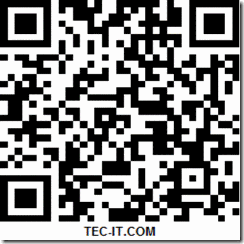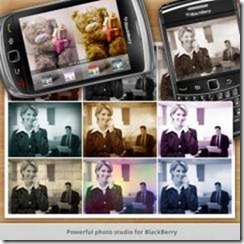How to get a unlock code for a Blackberry Pearl 8100/ Pearl 8110 free?There are so many things that you will gain by unlocking your BlackBerry Pearl 8100/ Pearl 8110. To start, how about the ability to save thousands of dollars everytime you travel internationally? Or maybe your wireless carrier is giving you a hard time and you want to switch over to the next one. With an unlocked Pearl 8100/ Pearl 8110, you can just swap out your SIM card without having to buy another phone at a ridiculous cost.
Note : if you don’t have unlock code for blackberry Pearl 8100/ Pearl 8110 you can get your unlock code by fill this form : http://freemyblackberry.com/. Using the form above, please provide your email address, Blackberry’s IMEI, Model number, and the MEP ID OR PRD number from your phone. Please use the to see important information! Please keep in mind that we no longer send emails for the free service.
Here is tutorial to replace the carrier SIM card with another provider on BB Pearl 8100/ Pearl 8110 :
- Please to insert not accepted SIM card in your Pearl 8100/ Pearl 8110 phone and turn it on. You will be prompted to enter an unlock code (aka MEP or MEP2 or MEP4 Code)
- Click Yes
- Enter the unlock code and press enter# Pearl 8100/ Pearl 8110 Phone is now UNLOCKED!
- Reboot device by pulling battery out
- Go to “Manage Connections” and turn Mobile network on
I hope it tutorial can help to solve your problem. If any problem please find me again