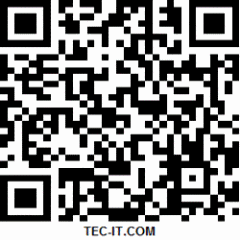Here is tutorial how add application, update application or delete application of Blackberry Bold 9790 Bellagio (onyx 3) . You can add, update, or delete applications on your BlackBerry® device using the Applications screen in the BlackBerry® Desktop Software. By updating that application software, you may be able to enjoy new features or enhancements.
When you connect your device the PC, your device is scanned and the applications are listed in the Applications pane.
1. Connect your Bold 9790 Bellagio (onyx 3) device to your computer.
2. In the BlackBerry Desktop Software, click Applications.
3. When your Bold 9790 Bellagio (onyx 3) device applications are listed, do any of the following:
• To update an application, click the + icon beside the name of the application.
• To delete an application, click the x icon beside the name of the application.
• To install an application file (.alx) that is saved on your PC, click Import files to browse to it.
4. In the Application Summary pane, review your changes.
5. Click Apply.
Note : You have added an alx for Bold 9790 Bellagio (onyx 3) , to the App Loader, so it knows which cods you are trying to load to the device. If you add another alx, with the same cods, it rejects this, telling you get the following error message: "No additional applications designed for your device were found". . In this case, it should probably say ‘application cods already added’.