Here is tutorial to install are several types of files on blackberry. You may be know that there have 3 file types : JAR, JAD and ALX can installed on BB Smartphone.
Installation of JAR files
The application. JAR files on the Blackberry can be done by downloading the application first and then stored in the computer, connect your BlackBerry phone to a PC via USB or memory card using a card reader and then save the file to the application. JAR is on the memory card / phone your Blackberry, then safely remove device from the PC. The next step application files. JAR can be opened / installed directly from your Blackberry by following the installation instructions. Normally Application Permissions message appears, select Yes if you are sure the application is trusted.
Installation of JAD files
The . JAD file usually always used as a package with the file. COD or. JAR in the same folder, so the file installation step. JAD file with the installation process. JAR, but make sure the file. COD or. JAR was also copied to the same folder. If the. JAD there is not a single package with files. COD or. JAR, we can be sure the file is OTA link. So to install it need an internet connection from your Blackberry.
How to install Blackberry that is often used is via OTA. OTA install process is fairly simple. When you find the link download the application, click the link to download the file master software / applications, then follow these instructions: Download, Install and then Run through the installation process is complete.
In BlackBerry App World are abundant Blackberry apps ranging from free to paid is ready for download.
Installation of ALX files
Especially for Blackberry application with extension. ALX. Tutorial how to install the application to go through a PC using the Blackberry Desktop Manager software is already available on CD sales package of Blackberry smartphones.
Installation steps:
1. Download Blackcberry desired application and save it on your computer
2. Connect your BlackBerry via USB to the computer and open the BlackBerry Desktop Manager.
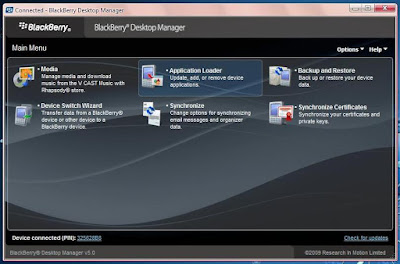
3. Select the menu option “Application Loader”. then click the “Start” menu on the “Add / Remove Applications”
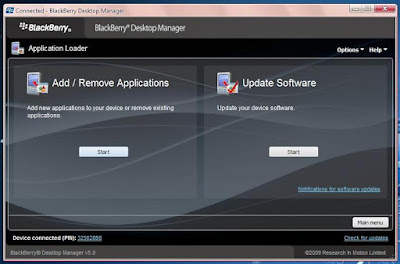
4. Furthermore, a new window will appear showing the application that has been installed on the Blackberry.
5. The next step is the “Browse” app. Alx previously been downloaded. Choose OK and this application will appear in the list of applications you have installed on your Blackberry.
6. If there are a lot of applications. Alx want to install can repeat the above steps many times.
7. After all the application is completed, make sure that they have a checklist sign, then click the “Next” button then click “Finish” to start the installation process.
8. Blackberry Desktop Manager installation process, wait until the installation is complete, and sometimes restarting the BlackBerry.

10. Finish restart check Blackberry application on the Application menu or Download at your Blackberry to see the applications you have installed.
 You may be know that BlackBerry® Wireless Headset HS-300 is very smart gadget. You no never use the cable when you want do something that its you are very complicated looks. Deciding which type of headset is right for you may require you to try on both styles for a test run. Wireless has the advantage of, well, being wireless. There is nothing to get tangled between you and the steering wheel or the computer. Use this gadget feel enjoy a simple, hands-free calling experience with the headset that’s built to help you master your everyday conversations. You can stay focused on everything you want to get done: voice prompts keep you in the loop, so you’ll know when your battery’s getting low, when you’re on mute, and more. When it is time for a boost, a quick charge is all it takes to keep you multitasking throughout the day, so you can talk and surf, send emails, and more. The headset even adjusts the volume for you, so you don’t have to lift a finger. And because it’s small and streamlined, it’s convenient for everything you do each day. Thuis gadget is designed for rapid charging. Voice prompts
You may be know that BlackBerry® Wireless Headset HS-300 is very smart gadget. You no never use the cable when you want do something that its you are very complicated looks. Deciding which type of headset is right for you may require you to try on both styles for a test run. Wireless has the advantage of, well, being wireless. There is nothing to get tangled between you and the steering wheel or the computer. Use this gadget feel enjoy a simple, hands-free calling experience with the headset that’s built to help you master your everyday conversations. You can stay focused on everything you want to get done: voice prompts keep you in the loop, so you’ll know when your battery’s getting low, when you’re on mute, and more. When it is time for a boost, a quick charge is all it takes to keep you multitasking throughout the day, so you can talk and surf, send emails, and more. The headset even adjusts the volume for you, so you don’t have to lift a finger. And because it’s small and streamlined, it’s convenient for everything you do each day. Thuis gadget is designed for rapid charging. Voice prompts

